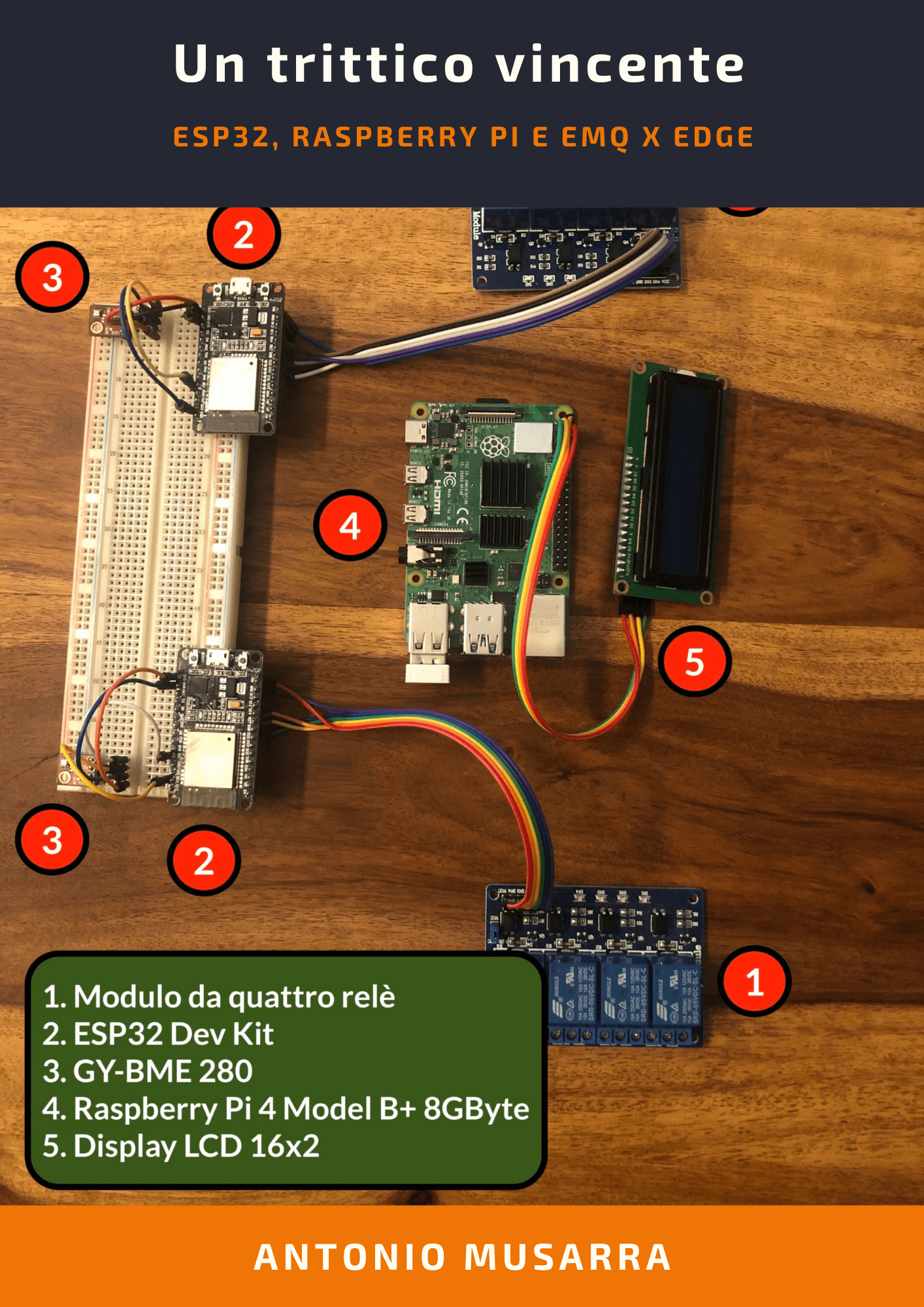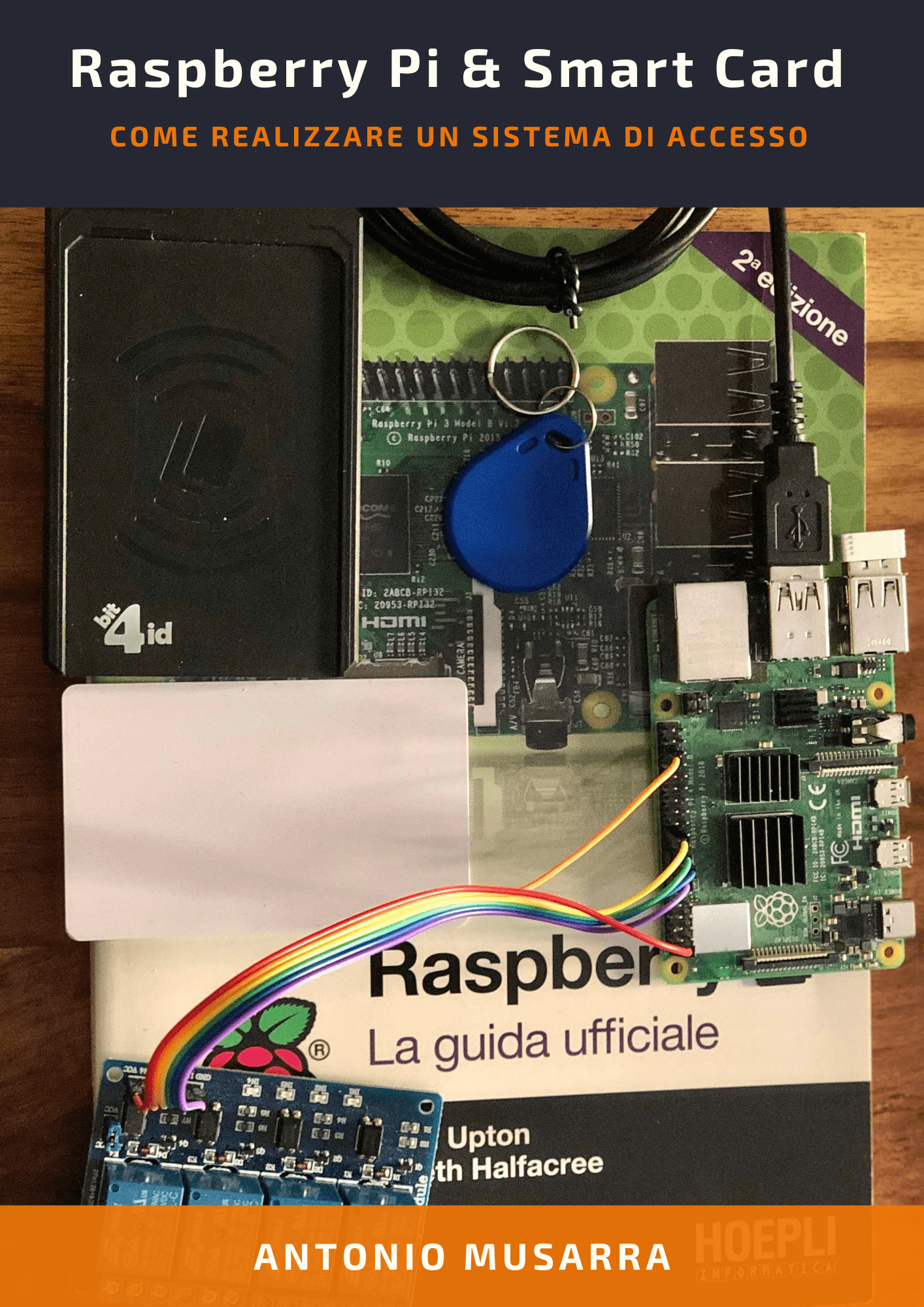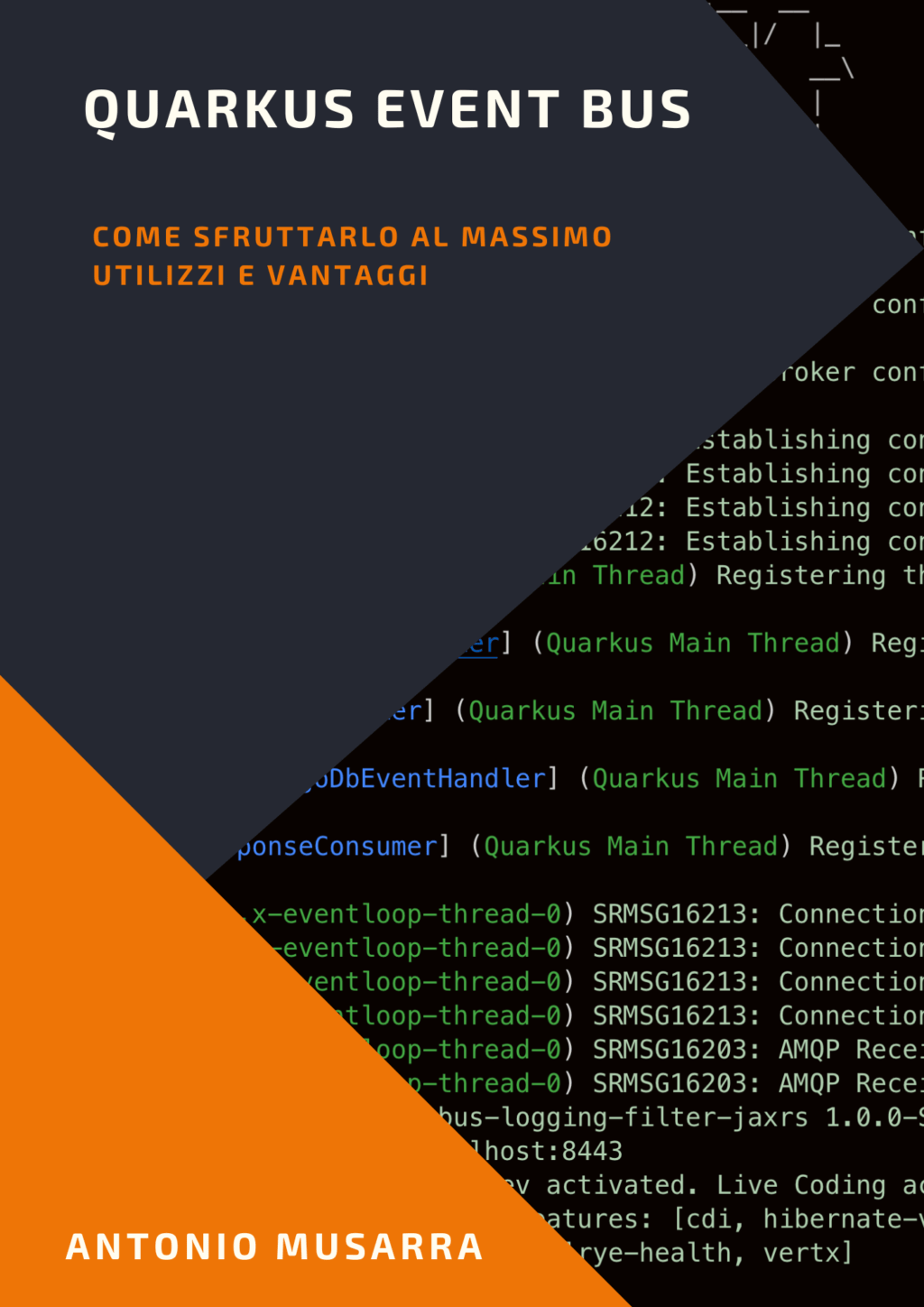How to install and configure J-SugarCRM Authentication Plugin
About two years ago, I developed a plugin that adds an additional driver of a Joomla user authentication. The plugin allows access to the Joomla portal for users of SugarCRM. The installation and configuration of this plugin is very simple, but I have received several comments with requests for help on the process of installation and configuration, this explains the reason for this short post.
The current version of the plugin is compatible with Joomla version 1.7 and 2.5 and supports SugarCRM versions: 6.1, 6.2 CE/PRO/ENT. In one of the comments received, someone asked me if it was supported version 6.5.8 of SugarCRM, this evening I had the opportunity to do a test with a positive result, but I was able to test only the edition Community. But I think it should also work with other editions, the API should be the same.
Requirements before proceeding with the installation and configuration are:
- Connection to the Internet;
- An instance of Joomla 1.7 or 2.5;
- An instance of SugarCRM supported by the J-SugarCRM Authentication Plugin;
- A SugarCRM SOAP service endpoint (eg http://www.example.com/soap.php?wsdl);
- Instances of the CMS and CRM should be visible at the network layer (http protocol).
Installation and Configuration
To install the plug-in is required to access the control panel of Jommla by an admin user. In Figure 1 and 2 show the installation of the plugin.
I decided to do the installation by entering the address (http) of the plugin, which in this case is:
You can still follow the other installation options.
In Figure 3 and 4 there is shown the configuration of the plugin. The most important parameter is the address of SugarCRM SOAP service, in particular the WSDL document. If you want to test the plugin, you can use the instance of SugarCRM CE (version 6.5.4) deployed on the cloud of Red Hat at:
- Application URL https://sugarcrmpgsql-shiruslabs.rhcloud.com
- Web Services SOAP URL https://sugarcrmpgsql-shiruslabs.rhcloud.com/soap.php?wsdl
After you save the configuration, you can perform an authentication test. The configuration shown in Figure 4 is the standard one, for an edition of SugarCRM Community.
Test access to Joomla
At this point you can test authentication on Joomla, using a user defined on SugarCRM. In case you have decided to use my SugarCRM instance, you could use the following credentials to run the test:
- Username: will
- Password: will
In Figure 5 and 6 show the login form and the next page after authentication.
Conclusion
In this short post I hope I was good at explaining the process of installing and configuring the plugin integration between Joomla and SugarCRM. All your comments are well appreciated.